How to Use ChatGPT | Basics & Tips
No doubt you’ve heard something about ChatGPT, the hugely popular AI-powered chatbot. If you haven’t tried it out for yourself already, it’s easy to get started. We’ll walk you through:
- How to sign up for a free account
- How to navigate the tool’s interface and use different features and settings
- How to sign up for ChatGPT Plus, and what this gets you
- Some tips on how to use ChatGPT most effectively
You can also learn more about how to use AI tools responsibly on our AI writing resources page.
Signing up to use ChatGPT
You can use ChatGPT for free, but you first have to create an account. This doesn’t cost anything and allows you to use the tool as much as you want (it’s not a “free trial” after which you have to pay). Signing up is simple:
- Go to the ChatGPT website (or download the app if you’re on iOS).
- Select the option to “Sign up” for an OpenAI account.
- Enter and verify your email address, phone number, and other details, or sign up directly with your Google account.
- Read and accept the terms and conditions.
And that’s it! Once you’ve set up your account, you can start using the tool immediately.
How to use ChatGPT’s interface
ChatGPT’s web interface is relatively straightforward to navigate. It consists of the home page you first land on, separate pages for each individual chat, a sidebar menu that appears on all these pages, and a settings menu.
Home page
You’ll first see an introductory home screen with information about ChatGPT’s limitations and capabilities and three example prompts that you can click on to try them out.
At the bottom, you’ll see a text box where you can enter your own ChatGPT prompts. Entering a prompt here and clicking the arrrow to the right will take you to a page containing the chat you started.
Below the box, you’ll see a disclaimer that mentions the date of the most recent update (e.g., “ChatGPT May 24 Version”). You can click on this text to read the release notes.
Chat page
The screen for an individual chat shows your prompts and ChatGPT’s replies. You can continue the conversation by typing in more prompts for as long as you want (and continue any chat later using the sidebar menu).
Various icons appear around the prompts and replies:
- Click edit to the right of a prompt to modify or add to it and get a different response.
- Click Regenerate response at the bottom to get a different response to the same prompt.
- Use the arrows to the left of a prompt or response with multiple versions to navigate between them.
- Click copy to the right of a response to copy the whole response to your clipboard.
- Click the thumbs up or thumbs down to the right of a response to provide positive or negative feedback on that response.
These options make it easy to experiment with different prompts and find the best way to get the kinds of responses you want.
Sidebar menu
A sidebar menu appears on the home screen and in individual chats.
It consists of a “New chat” button at the top (alongside a button that allows you to hide the sidebar), followed by a list of your chats. The most recent chats are shown first, and each has an auto-generated title, so that you can easily navigate to chats on specific topics. Clicking on a chat will navigate to it.
You’ll also see icons allowing you to:
- Rename the chat
- Share it with others in the form of a URL
- Delete it
At the bottom of the sidebar, you’ll see an “Upgrade to Plus” button (we explain ChatGPT Plus below) and a button with your name or email address, which you can use to navigate to the settings menu.
Settings menu
When you click on your name or email address in the bottom left, you’ll see a link to the “Help and FAQs” page, an option to delete all your chats (“Clear conversations”), a link to the settings menu, and the option to log out.
The settings menu opens in a pop-up box in the middle of the page. Here, you can find the option to switch between dark and light mode.
More importantly, under “Data controls,” you’ll find the option to opt out of having your chats saved for training of future models. You’ll also see the option to export your data, delete your account, or manage any chats you have shared (e.g., “unsharing” them, making them no longer accessible).
ChatGPT Plus explained
ChatGPT Plus is the tool’s optional premium subscription. It costs $20 a month and provides access to various features, with new ones being added over time. The most important premium features are:
- Access to GPT-4, a more advanced language model than the default GPT-3.5: This model provides more sophisticated and reliable responses to your prompts.
- Quicker responses and more consistent availability: With the free version, you’ll sometimes receive error messages or have to wait longer for responses when the servers are busy.
- Web browsing: A version of the tool that can browse the internet to answer questions about recent events.
- Plugins: The option of installing third-party plugins (such as a Bing plugin) allowing the tool to perform various functions using other tools and sites.
If you are interested in these features, you can sign up for ChatGPT Plus in the sidebar menu. Otherwise, you can continue using the free version for as long as you want; there’s no requirement to subscribe.
Tips for using ChatGPT effectively
Once you understand how to interact with ChatGPT, you’ll want to explore how best to use it for your own purposes. ChatGPT has a wide variety of potential use cases, and people are finding more innovative ways to use it every day. For example, you might find interesting ways to:
To work with ChatGPT most effectively, bear in mind the following tips:
- Consider giving ChatGPT a role to play so that it understands what it should do.
- Write precise ChatGPT prompts that give enough context and clarity about what you want.
- Avoid bias in your prompts that could lead to inaccurate or inappropriate responses.
- Test and improve your prompts, and follow up when something doesn’t work out at first. Sometimes, it’s just a matter of wording the request correctly.
- Check factual claims against credible sources, since ChatGPT isn’t always trustworthy.
- Don’t use ChatGPT as a substitute for coursework. Trying to pass off ChatGPT outputs as your own work is considered plagiarism and may be detected by your university’s plagiarism checker or AI detector.
Other interesting articles
If you want to know more about ChatGPT, AI tools, fallacies, and research bias, make sure to check out some of our other articles with explanations and examples.
Fallacies
Frequently asked questions about ChatGPT
- How do I access ChatGPT?
-
You can access ChatGPT by signing up for a free account:
- Follow this link to the ChatGPT website.
- Click on “Sign up” and fill in the necessary details (or use your Google account). It’s free to sign up and use the tool.
- Type a prompt into the chat box to get started!
A ChatGPT app is also available for iOS, and an Android app is planned for the future. The app works similarly to the website, and you log in with the same account for both.
- Is ChatGPT free?
-
Yes, ChatGPT is currently available for free. You have to sign up for a free account to use the tool, and you should be aware that your data may be collected to train future versions of the model.
To sign up and use the tool for free, go to this page and click “Sign up.” You can do so with your email or with a Google account.
A premium version of the tool called ChatGPT Plus is available as a monthly subscription. It currently costs $20 and gets you access to features like GPT-4 (a more advanced version of the language model). But it’s optional: you can use the tool completely free if you’re not interested in the extra features.
- Can I cite ChatGPT?
-
Yes, in some contexts it may be appropriate to cite ChatGPT in your work, especially if you use it as a primary source (e.g., you’re studying the abilities of AI language models).
Some universities may also require you to cite or acknowledge it if you used it to help you in the research or writing process (e.g., to help you develop research questions). Check your institution’s guidelines.
Since ChatGPT isn’t always trustworthy and isn’t a credible source, you should not cite it as a source of factual information.
In APA Style, you can cite a ChatGPT response as a personal communication, since the answers it gave you are not retrievable for other users. Cite it like this in the text: (ChatGPT, personal communication, February 11, 2023).
- How can I use ChatGPT for my term paper or bachelor thesis?
-
You can use ChatGPT to assist in the writing process for your research paper, thesis, or dissertation in the following ways:
- Does ChatGPT store conversations?
-
OpenAI may store ChatGPT conversations for the purposes of future training. Additionally, these conversations may be monitored by human AI trainers.
Users can choose not to have their chat history saved. Unsaved chats are not used to train future models and are permanently deleted from ChatGPT’s system after 30 days.
Cite this Scribbr article
If you want to cite this source, you can copy and paste the citation or click the “Cite this Scribbr article” button to automatically add the citation to our free Citation Generator.
Caulfield, J. (2023, September 11). How to Use ChatGPT | Basics & Tips. Scribbr. Retrieved November 28, 2023, from https://www.scribbr.com/ai-tools/how-to-use-chatgpt/
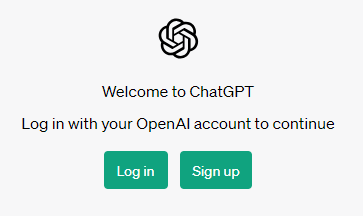
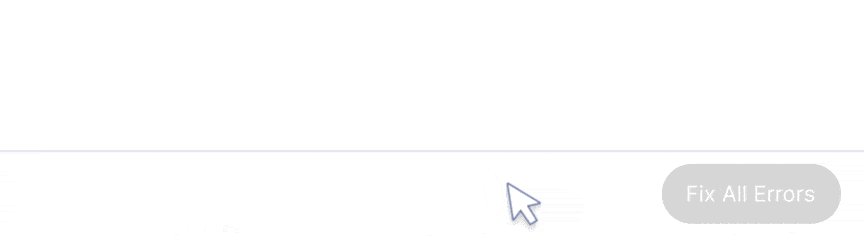
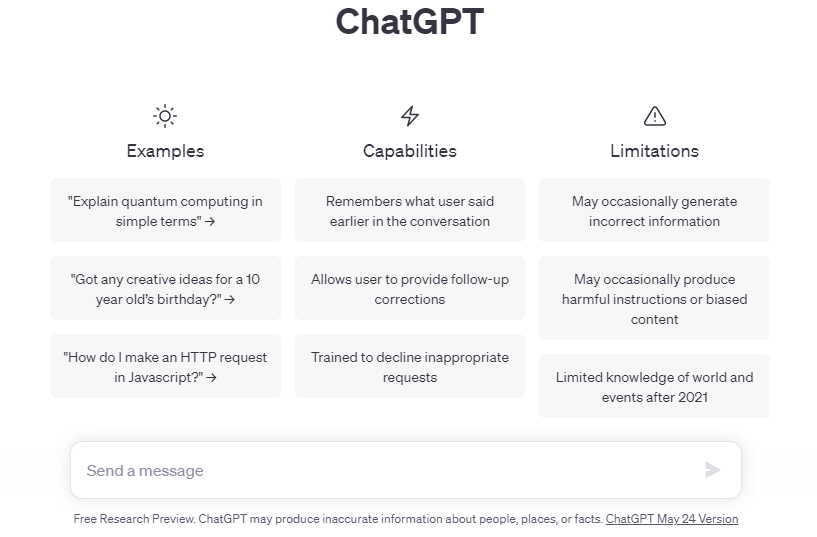
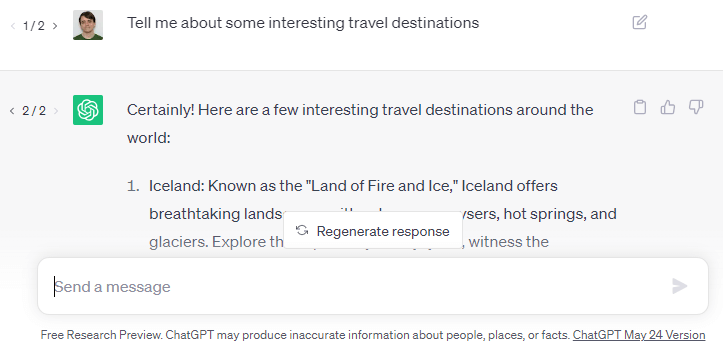
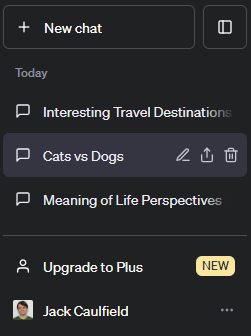
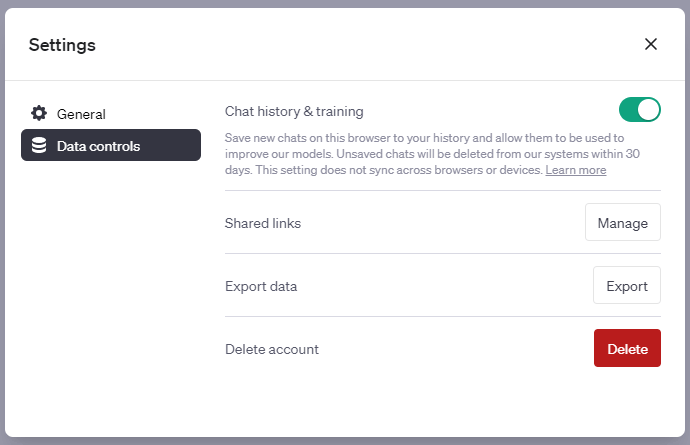

1 comment
Jack Caulfield (Scribbr Team)
June 15, 2023 at 3:47 PMThanks for reading! Hope you found this article helpful. If anything is still unclear, or if you didn’t find what you were looking for here, leave a comment and we’ll see if we can help.